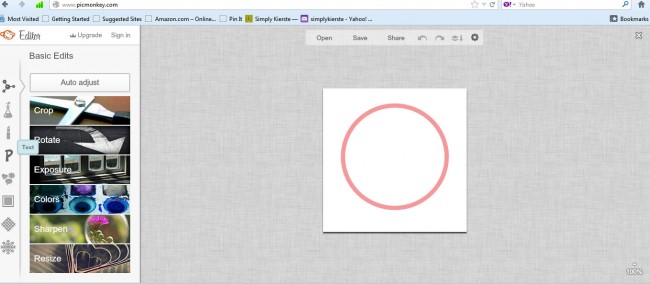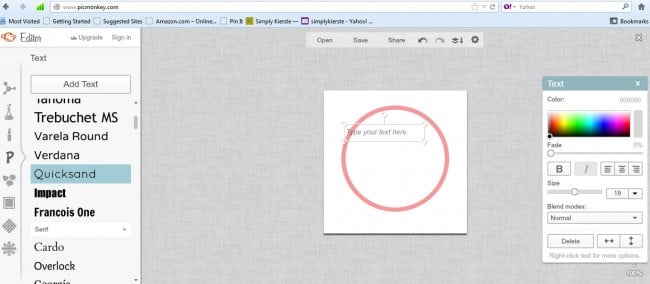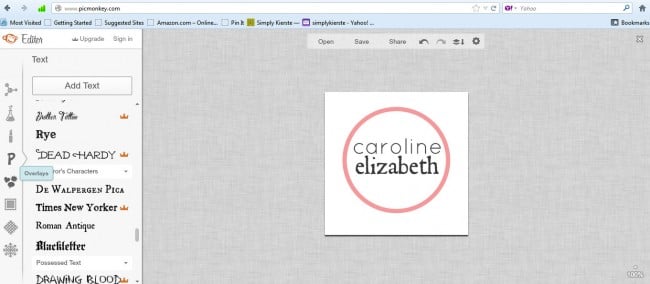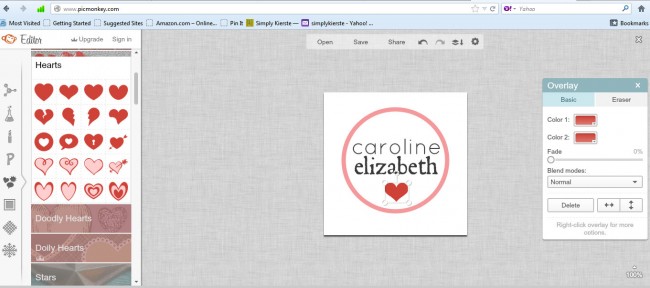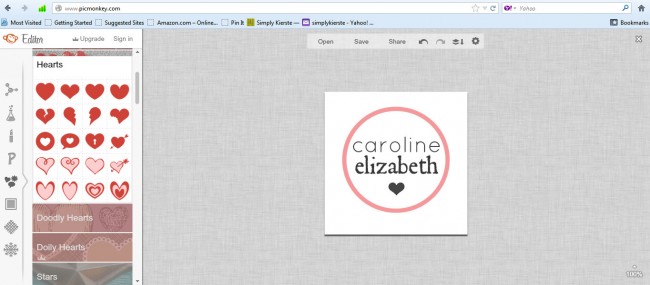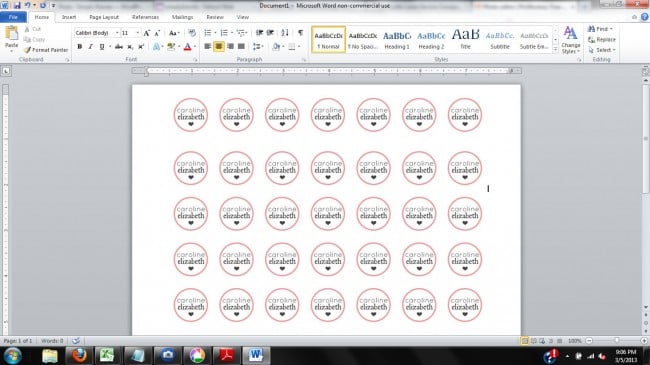Easy personalized Hershey kisses
Miss Caroline Elizabeth is almost here, and I really wanted something fun to give visitors at the hospital and at home when I had the baby–something small & simple, and with her name on it. We’ve all seen Hershey Kiss stickers for every season & holiday, and I’ve always loved them, so I thought designing one as a tiny baby announcement would be PERFECT! I’m including a tutorial today that shows you how to make your own stickers–for any name you like.
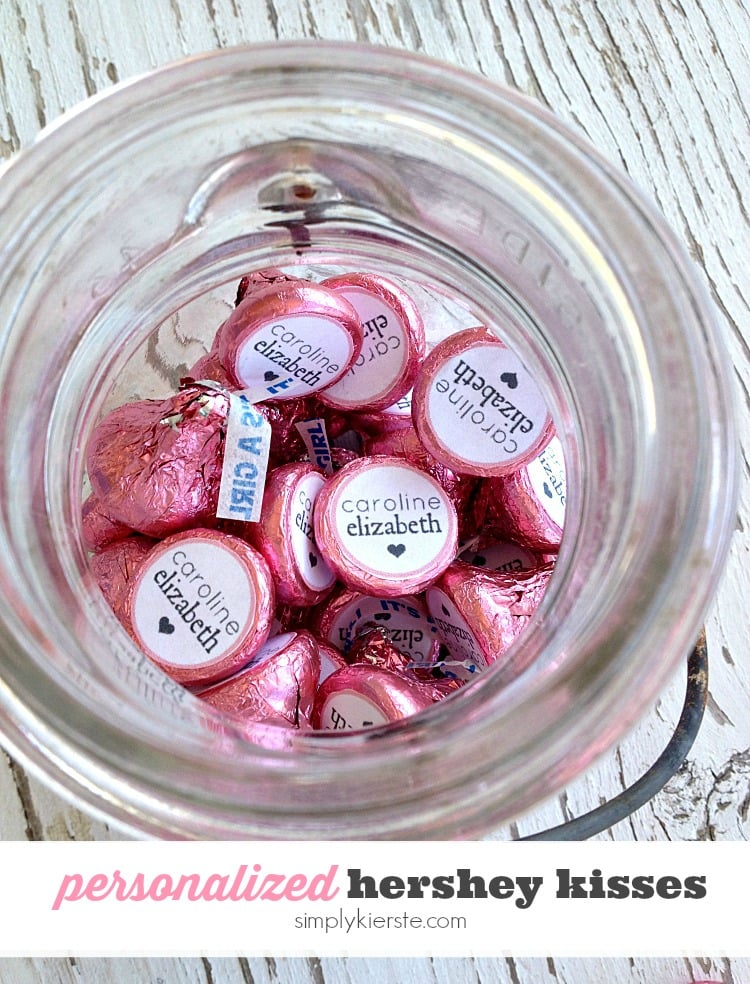
The idea came to me when I was in Michael’s, and saw bags of Hershey kisses that said “It’s a Girl” and “It’s a Boy”. I immediately fell in love with them, and knew adding her name to the bottom was exactly what I was looking for. If you can’t find them at your local Michael’s store, just google them–lots of links come up where you can buy them online…or use regular kisses!

Usually I use Photoshop to create something like this, but I know there are many of you who don’t use or have Photoshop, and I wanted everyone to be able to make these, and personalize them.
So…I created the basic circles for you in three colors–pink, blue, and yellow–and I’m going to show you how you can make your own without Photoshop. And it’s EASY–you can totally do it!!!
SUPPLIES
–Full Sheet White Labels ( I LOVE these! I always have some on hand!)
–3/4 inch circle punch or scissors
-computer & printer
DIRECTIONS
step 1:
Download one or all of the following circles (jpg files), and save them to a folder on your hard drive.
step 2:
Go to www.picmonkey.com. It’s a site where you can edit your photos and create collages–for free! There are some options that they offer only for their subscribers, but there is a lot you can do just using the free stuff. When you get there, click on “edit a photo”, and you’ll be able to browse and open the circle jpg file you just saved.
UPDATE: If you want a different color, it’s easy to do! Go to picmonkey.com, click on “edit”, then upload this blank image after saving it to your computer. When it opens, it will be a square shape, and look like a gray checkerboard. That means it’s a transparent image. Click on the butterfly icon on the left (overlays), and then on “geometric”. Select the circle. It will be black, and small. Click on the circle, and drag the edges to make it bigger, to fill the square. Change the color to whatever you want the outline of your circle to be. Open another circle, make it white, and make it bigger–all the way to edges of the colored circle, leaving as much of a border (thick circle line) as you want! Then you can proceed with the rest of the steps. Let me know if you have any questions!
step 3:
This is what your page will look like once you’ve opened your file. On the far left, you’ll see a bunch of options like crop, rotate, resize, et. Those will be for photos you want to edit. To the left of those, are several icons that run down the side of the page. If you click on the “P”, it will open up the text options, which is what you want to do first.
step 4:
Now you can select the font(s) you want to use, then click on “add text”. A box will pop up (the one on the screen on the right), where you can also select color, and change the size to fit in your circle. I did this twice–one for the first name and one for the middle name.
step 5:
When you’re finished with your text. you’re ready to add a fun shape or embellishment. The icon right underneath the P is a cluster of three small shapes, and when you hover over it, it says “overlay”, as you can see on this screenshot. Click on it, and it will open a ton of options for embellishments.
step 6:
I chose the hearts options, and as you can see, there are quite a few to choose from! Select the embellishment you want, and a small box pops up (on the right of my screen) that gives you options for colors.
All done!! At the top of the screen, it gives you the option to save–go ahead and save it to the file of your choice.
step 7:
Now you’re ready to create a whole sheet of the cuties–so you can print and punch! Open up a new Word document (or compatible–these instructions for for Word), and choose “Insert”, then “Picture”. You’ll be able to browse for the circle image you just created, and insert it into Word. I created the circle to be the right size, so you shouldn’t have to re-size it—it should be 3/4 inch. It for some reason it’s not, go ahead and re-size it. Copy the image you just inserted, then paste it (Ctrl V) over and over, until it fills the page.
step 8:
Print your file onto a white full sheet label. Use a 3/4 inch circle punch to punch out the circles, or cut them out with scissors. Stick a circle onto the bottom of each Hershey kiss!

I made a few other circles so you can see just a couple of the millions of possibilities…


 Aren’t they CUTE???? I LOVE it!!! These would also be really cute labels for a million other things…just re-size the circles in Word to whatever size you like, print, and cut! Easy personalized Hersey Kiss stickers…birthday parties, baby showers, wedding showers or receptions, the sky’s the limit!!
Aren’t they CUTE???? I LOVE it!!! These would also be really cute labels for a million other things…just re-size the circles in Word to whatever size you like, print, and cut! Easy personalized Hersey Kiss stickers…birthday parties, baby showers, wedding showers or receptions, the sky’s the limit!!
{kierste}